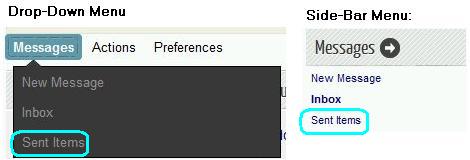RootsChat - 'Quick Start'
Introduction
Registering
Logging in/out
Navigation (Links & Buttons)
Home Page
Board Pages
Topic Pages
Profile
Account Settings
Forum Profile
Look and Layout
Notifications
Personal Messaging
Posting Topics and Replies
Guidelines for Posting
Getting the best results
Advertising
Event Calendar
RootsChatterBox
RootsChat Moderating Team
Search RootsChat
FAQs, Tips an Hints
RootsChat is all about community and communication for your family history research. And there are plenty of ways to communicate: Posting on the boards, Personal Messages (PM), E-mail, ICQ, AOL Instant Messenger (AIM) and Yahoo Instant Messenger (YIM).
While e-mail is a good way to correspond privately with members, it
has several drawbacks: You must open your e-mail application to write
and send the message; the recipient must open his/her e-mail application;
check his/her mail and your message will mixed in with all the other
mail and it can take sometimes several minutes to an hour for mail to
reach the recipient.
As an alternative to e-mail, RootsChat offers a faster, more private method.
The Personal Messages system provides instantaneous delivery to the
recipient's RootsChat Inbox. The mail is sent and received entirely
through RootsChat, so neither you nor the recipient have to open another
program or leave RootsChat. Private Messages also gives both the sender
and recipient greater privacy: No one's e-mail address is revealed.
Personal Messages show only the username and name of both parties.
If a recipient isn't online, Personal Messages wait in the member's RootsChat inbox until the next time they log in and then reads and/or deletes
them. RootsChat Private Messages are a self-contained, highly private e-mail
system.
In general, there is no limit to the number of PMs you may send or receive,
(although we do hope you will empty your Inbox and Outbox ('Sent Items') regularly).
New members must make at least three postings before being allowed to use the PM facility.
Please note: If you are sending PMs to new members who have less than three posts you will receive an error message, that your limit, or allowed number has been reached. (note that it says your limit, although it actually refers to the recipient.)Attachments are not allowed on PMs
As the name says, Personal Messages are personal and private - do not publish PMs on the public boards !
Changing the settings for your PMs:
You can change a variety of personal messaging options, including how messages are displayed and who may send them to you.
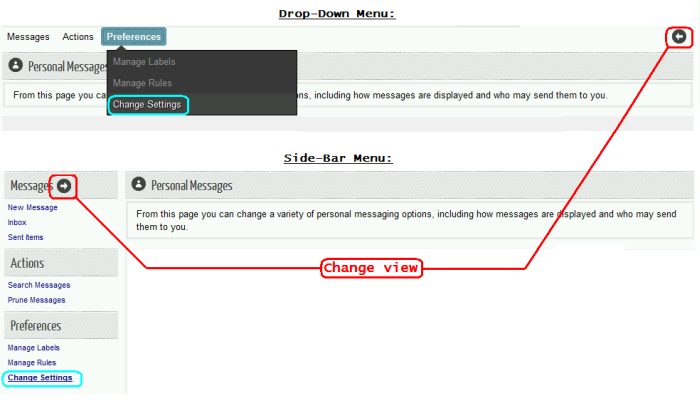
Click on the "change view" button to change between "drop-down" and "side-bar" menu view.
You can also set this in your Profile » Look and Layout.
You can set other options for PMs in your Profile » Personal Messaging.
How to find your Personal Messages (PMs):
- Click on the "MY MESSAGES" button in the forum menu.
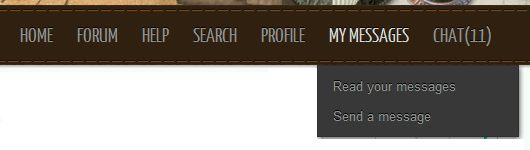
- "HOME" page:
At the top right of the screen you will see the line:
Welcome back, XYZ, you have xxx messages, Y are new.
Click on the "xxx Messages" link
- "FORUM" page:
At the bottom of the page you will see the line:
Personal Message You've got XXX personal messages.... Click here to view them.
Click on either of the blue links.
How to read your PMs:
Use the possibilities above to get to the Personal Messages page.
You will see a list of all PMs on this page, followed by the PMs themselves.
Click on the "Subject" to go to the PM, or scroll down the page.
You can reply to a PM by clicking on "Reply" in the received PM and writing your reply (see below).
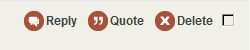
How to send a PM:
1) From the Personal Messages page.
Use the possibilities above to get to the Personal Messages page.Under "Messages" click on "New Message"
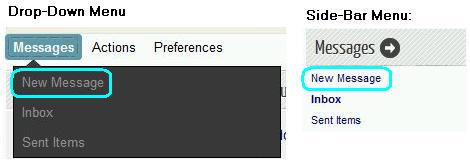
2) By clicking on the members's name:
Members' names, anywhere on the forum boards, are nearly always links to their profiles.Under "Actions" click on the link: Send personal message
Click on the link, and write your PM (see below).
3) Direct from a topic:
If you are looking at a posting from someone you want to send a PM to, then go to the left of the posting, and click on the user's name or the profile icon (1). This will take you to the member's profile.At the bottom of the profile, you will see a link: Send this RootsChatter a personal message.
Click on the link, and write your PM (see below).
4) By clicking on the PM icon:
If you are looking at a posting from someone you want to send a PM to, then go to the left of the posting, and hover your cursor over the computer monitor or over the PM icon (4). A little box (tool-tip) should appear, saying "Personal Message (online)" (if they are currently logged onto RootsChat) or "Personal Message (offline)" if they are currently offline.Click on one of these icons and write your PM (see below).
NB: the green scroll will not be visible if you are not allowed to send PMs.
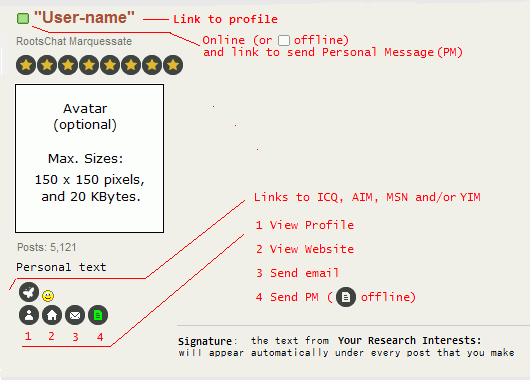
Writing and Sending a PM:
Type your message (using [Preview] and [Spellcheck] as often as you wish).
Apart from not being able to attach images, this is the same as Posting Topics and Replies.
You may be asked to answer some security questions before sending.
Then click on "Send message" to send it.
Finding my 'sent PMs':
Use the possibilities above to get to the Personal Messages page.
Under "Messages" click on "Sent Items"
This will sometimes be referred to as your outbox.